Library Media Center
Vision:
The library media center is a place where every student feels welcome, every student sees themselves represented, and where every student succeeds.
Mission:
- Teach students the print and digital information literacy and digital citizenship skills to become scholarly, ethical and critical consumers of information.
- Provide access to the highest quality print and multimedia resources, appropriate technologies and innovative instruction so all students may realize their potential and are confident, ethical, responsible and exemplary in their use of information.
- Promote school community members' collaboration opportunities, space and materials to design, invent, and create their own learning, products, and outcomes.

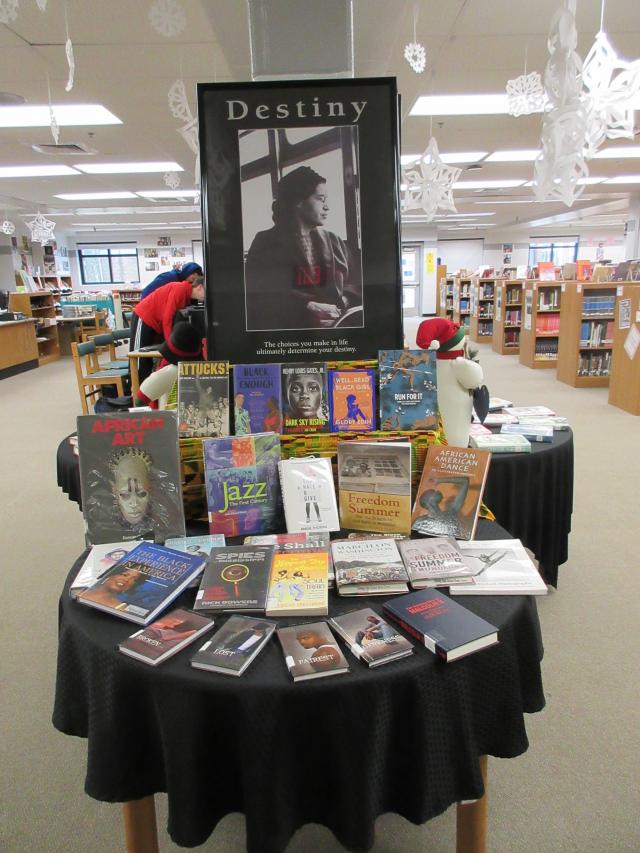
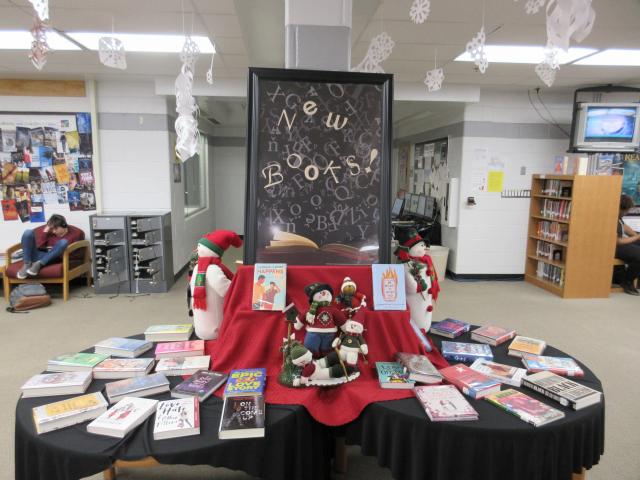
Speed Dating with Books Event Black History Month Books New Books Display
Library Promotions, Check-outs & Information:
Library Media Specialists: |
Email: |
|---|---|
| Ms. Dawn Currie-Scott | dawn_currie-scott@hcpss.org |
| Ms. Aimee Hocker | aimee_hocker@hcpss.org |
Check out policy: Students and staff may check out five items for two weeks and renew check-outs as needed.
Hours: Normally we are open 7:40 am - 3:30 pm or as late as 4 pm or 5 pm if the library media specialists can stay late. Check with us!
Visits to the Library during class time: The library is an academic space with classes visiting all periods of the day, therefore unaccompanied students may come before school, during lunches, Glad Time, and after school to complete assignments and read.
Visits to the Library during class time: The library is an academic space with classes visiting all periods of the day, therefore unaccompanied students may come before school, during lunches, Glad Time, and after school to complete assignments and read.
See below for Contactless Check-Out of Print Books
Resources:
Community, Student & Staff Resources: |
Procedures & Instructional Technology: |
|
|